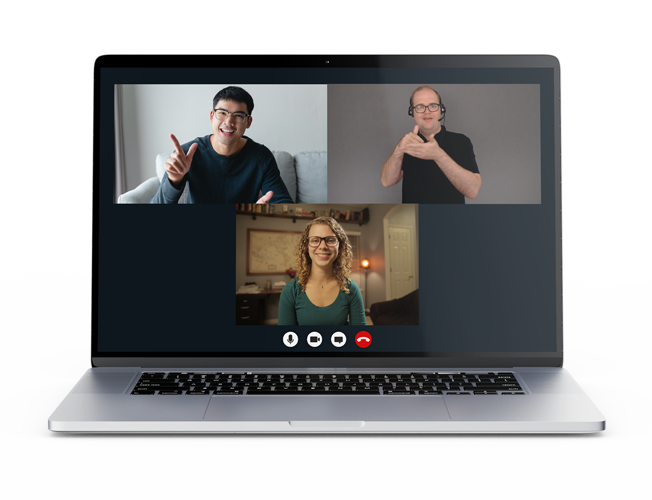How to request an Auslan Interpreter
for your video conference using Convo Now?
Need a Convo interpreter when you need to join a meeting on Zoom, Google Meet, or MS Teams? No worries! Here’s a simple step-by-step guide:
1. Open the Convo Now app on any device (desktop, tablet, or smartphone). A desktop gives the best view for video conference. Click “Get an interpreter” and share a brief background about the meeting.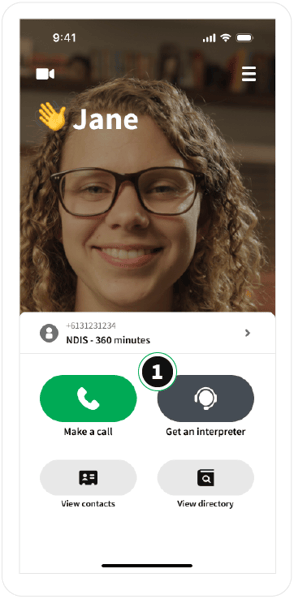
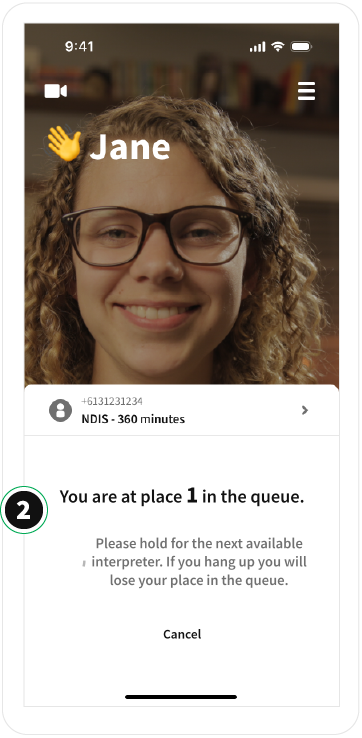
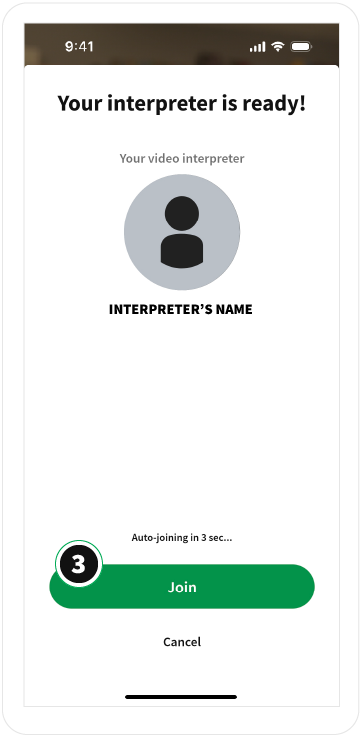
2. Copy your video conference link (e.g., Zoom, Google Meet, MS Teams) and paste it into the chat form in Convo Now app.
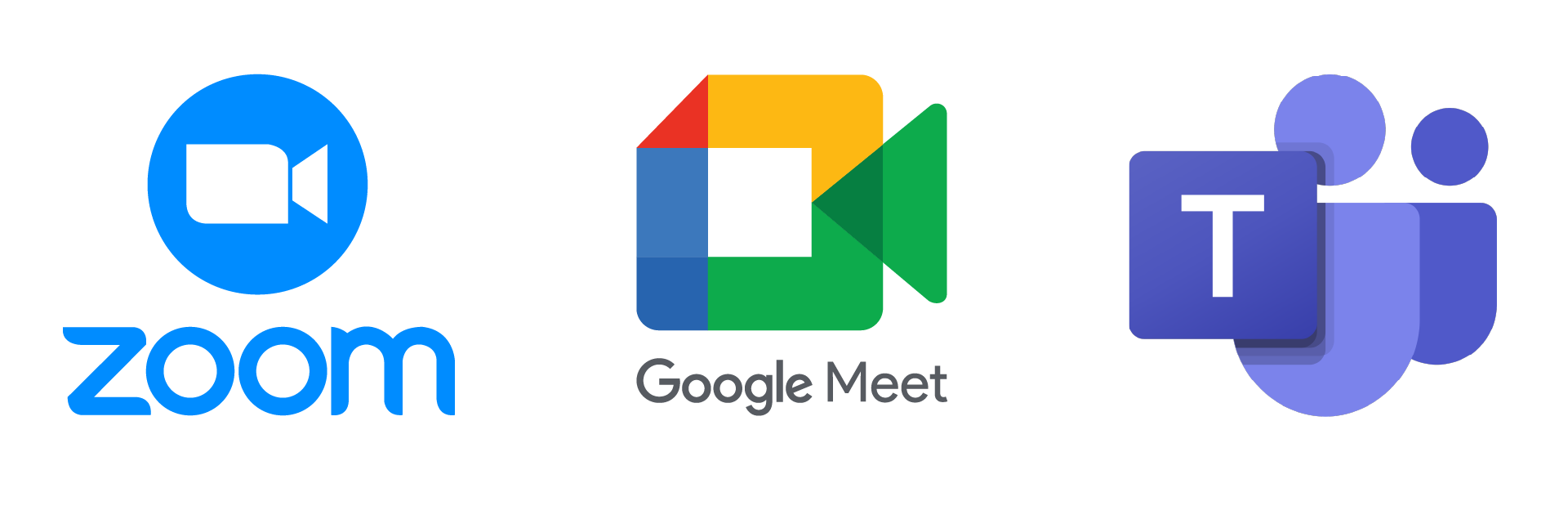
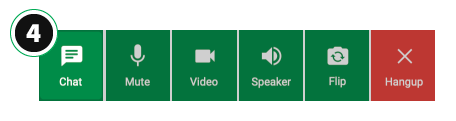
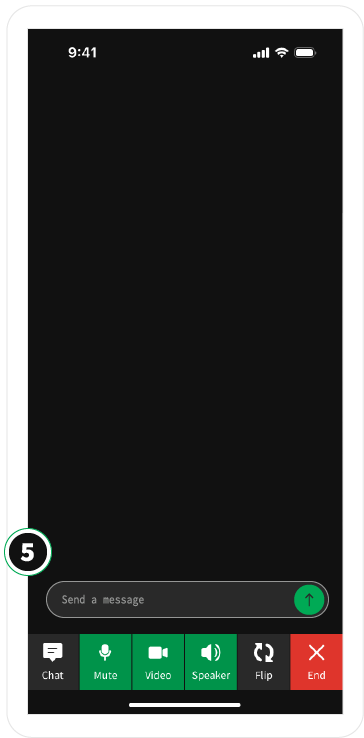
3. Wait for the interpreter to join the video conference or meeting. Once they are present, you can choose to close or leave the Convo Now app running. The Convo Now app will continue tracking your time until the interpreter leaves the video conference, at which point your plan usage will automatically stop.