App buttons (Mobile)
Use text chat with interpreter
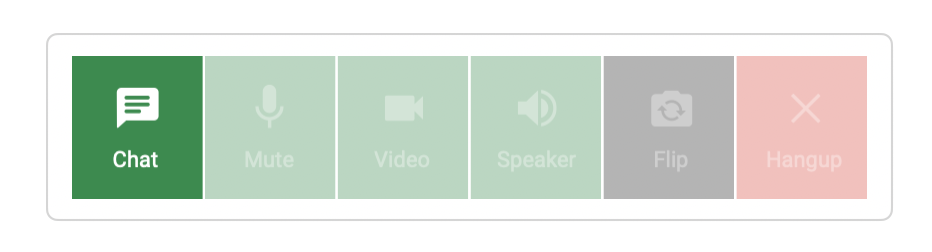
- If you need to share Zoom/Teams/Meet web URLs or need to text-chat with your interpreter, click on ‘Chat’ on the bottom left.
- When done, tap on the keyboard icon to return to normal view.
Mute microphone
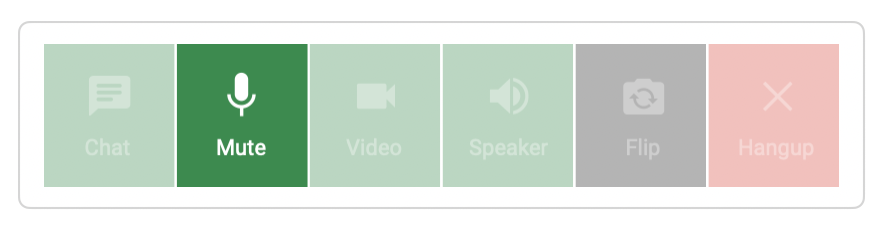
Anytime the interpreter is on your screen, click on ‘Mute’ to mute your speaker if desired.
Turn on video privacy
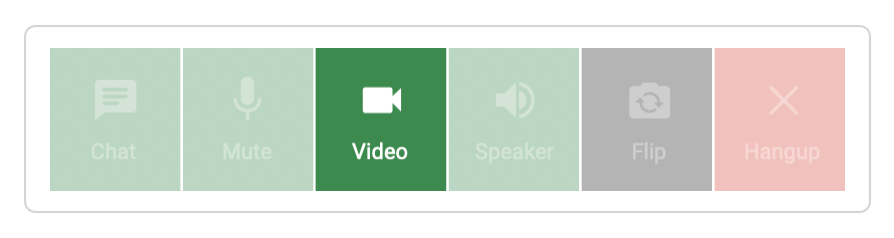
Anytime the interpreter is on your screen, click on ‘Video’ to turn off your video camera if desired.
Turn off speaker
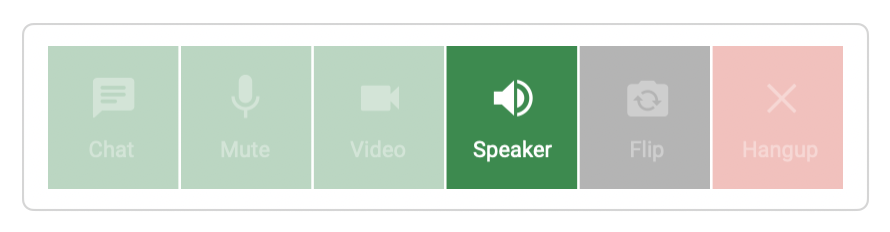
Anytime the interpreter is on your screen, click on ‘Speaker’ to turn off your device's speaker if desired.
Flip camera
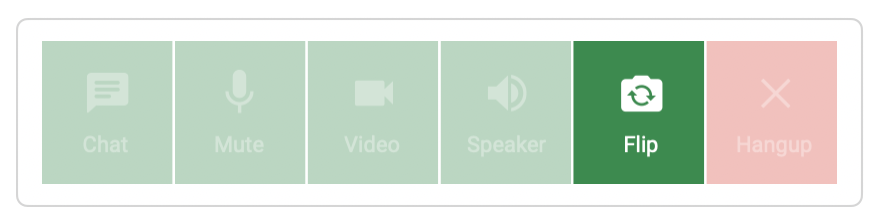
Anytime the interpreter is on your screen, click on ‘Flip’ to switch between your front or rear video cameras if desired.
End session with interpreter
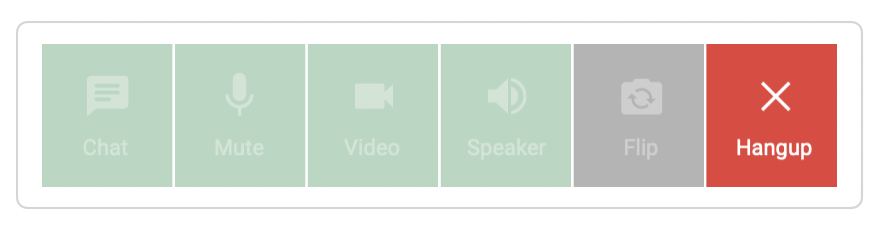
When done, click on the red ‘Hang up’ button.
